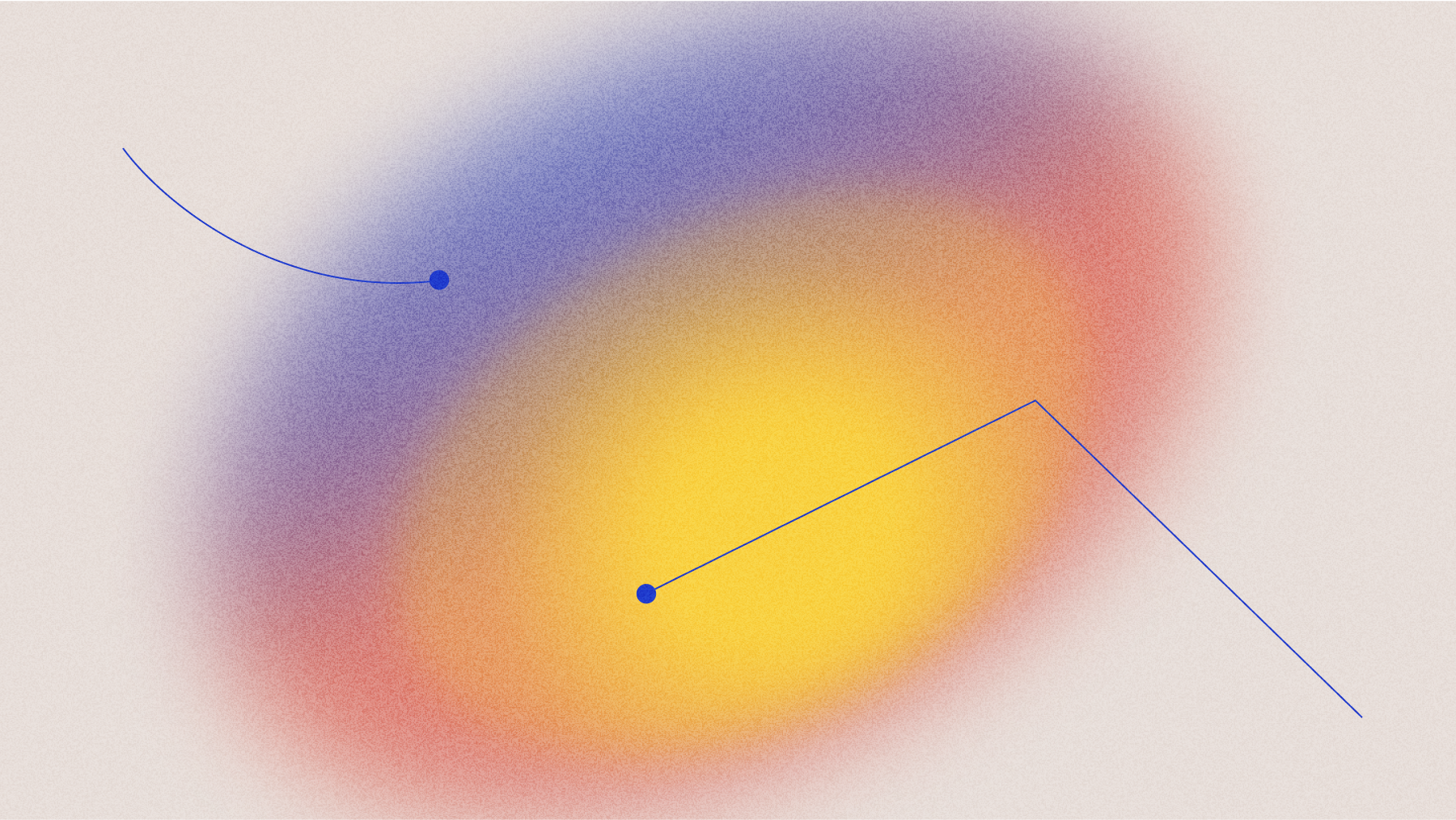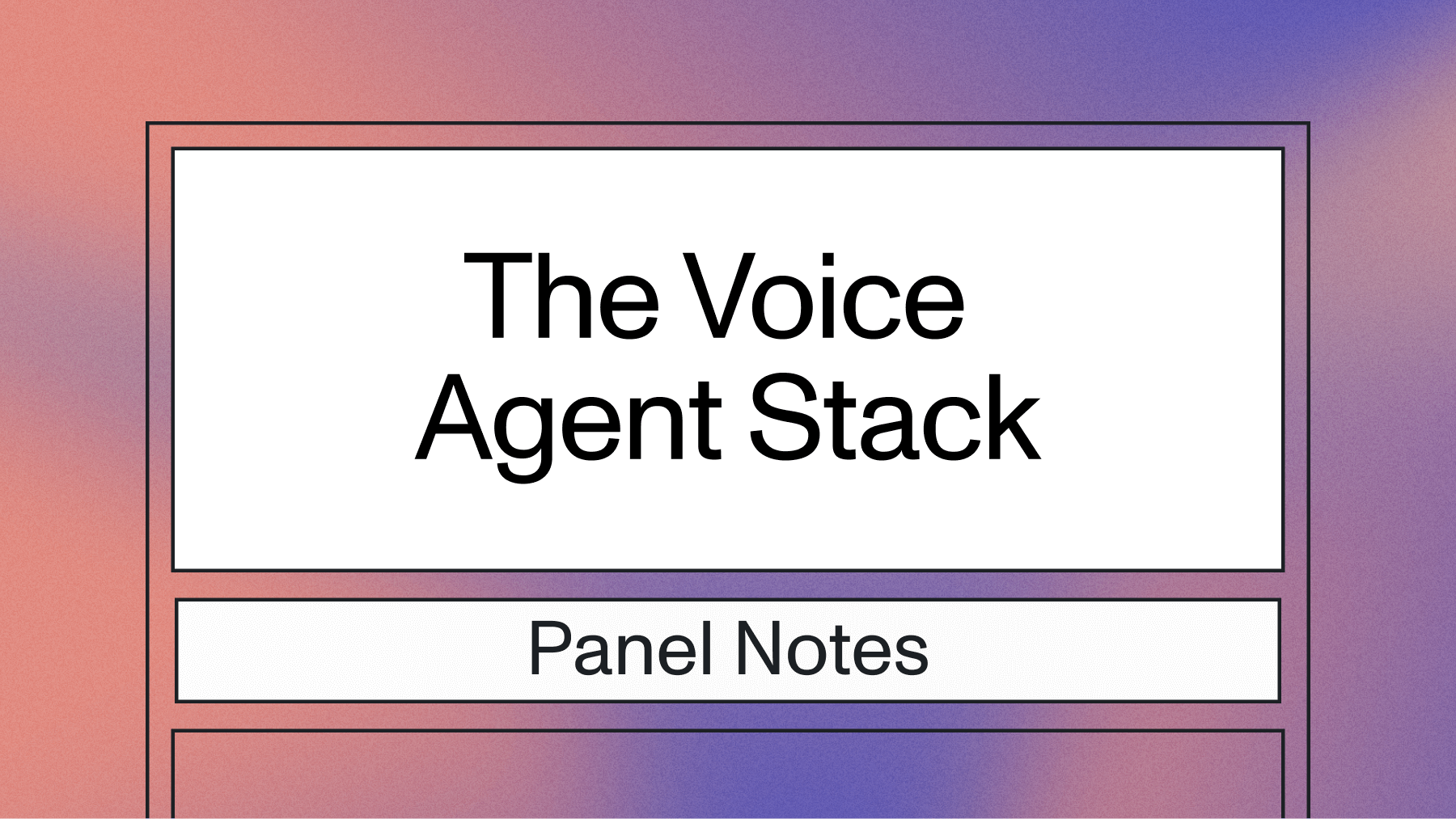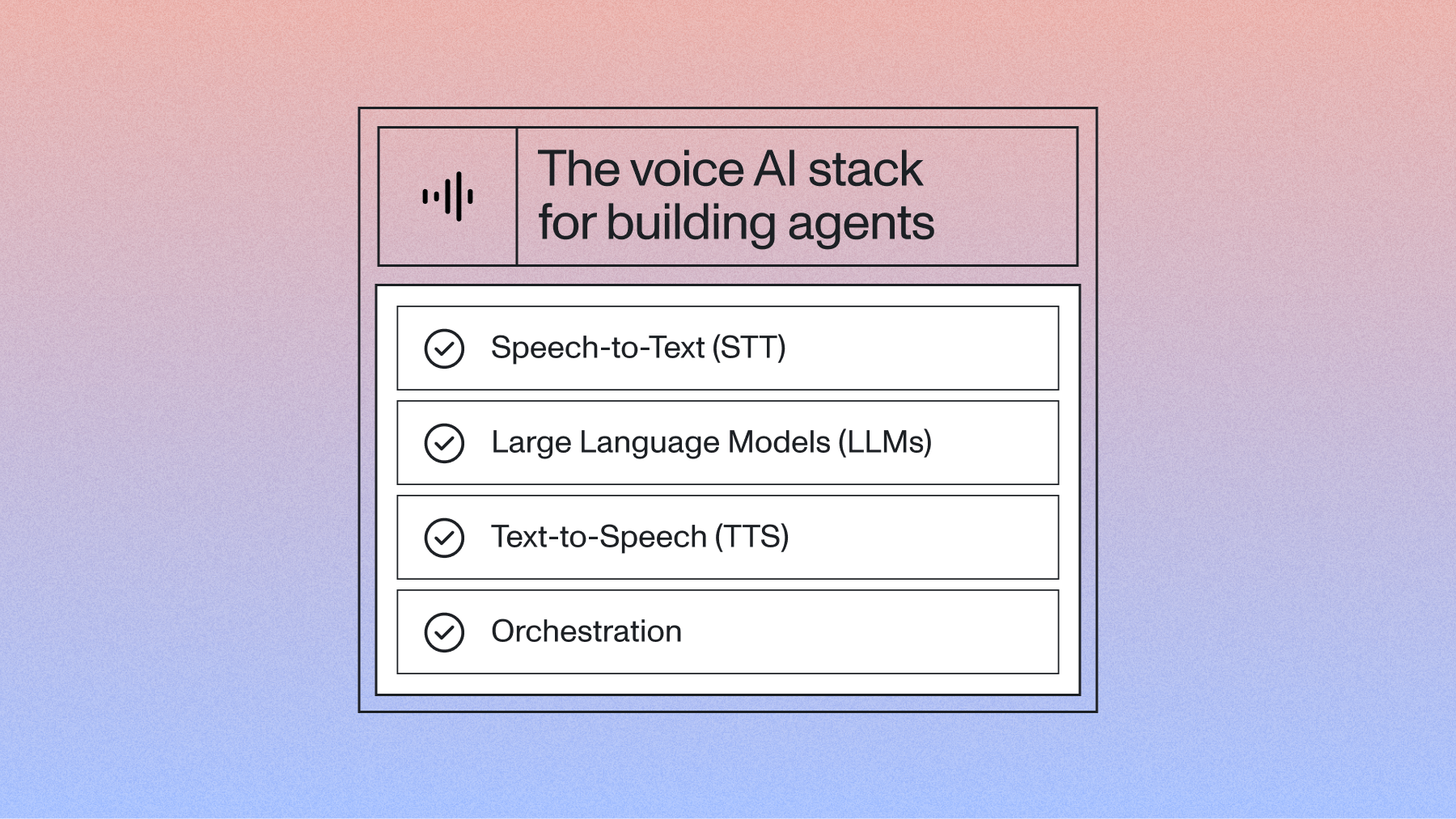We’re constantly thinking of new ways to better serve our community of developers and customers. That’s why we launched a new Developer Dashboard last year and continually ship new features, improved workflows, and design optimizations to help you get the most out of the AssemblyAI Core Transcription and Audio Intelligence APIs.
This blog post will cover some of the key features of the Developer Dashboard, as well as a few tips and tricks our in-house engineers and developers would like to pass on.
Key Features
When we launched our new Developer Dashboard in 2021, our end goal was more intuitive workflows, better communication, and greater transparency.
Here are a few key features that help us achieve this:
When you sign-up for the API, you’ll be asked to indicate what you are building. This lets us better connect you with the right support team to help you succeed on your build.
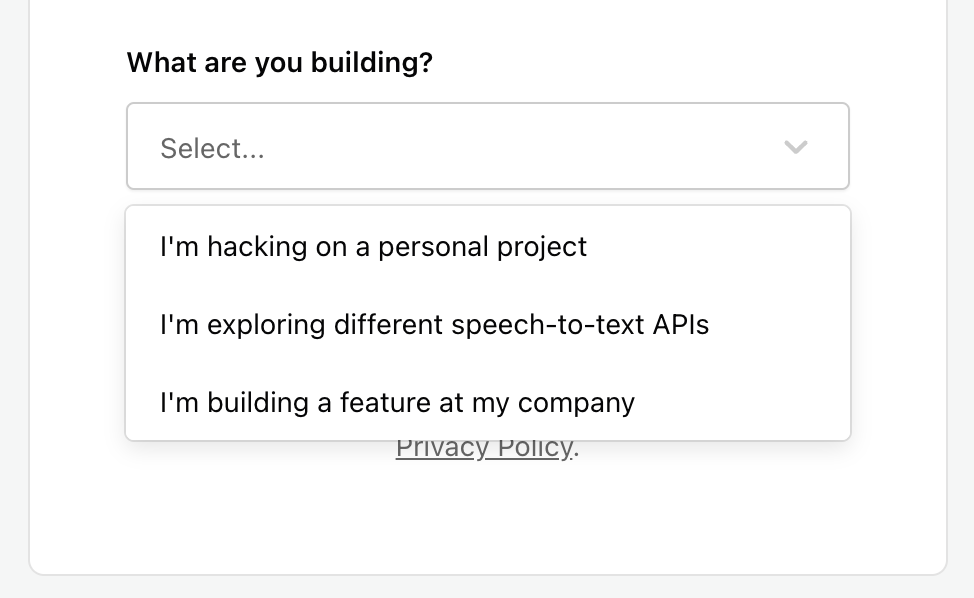
Once you log in and create an account, you will see your Developer Dashboard homepage:
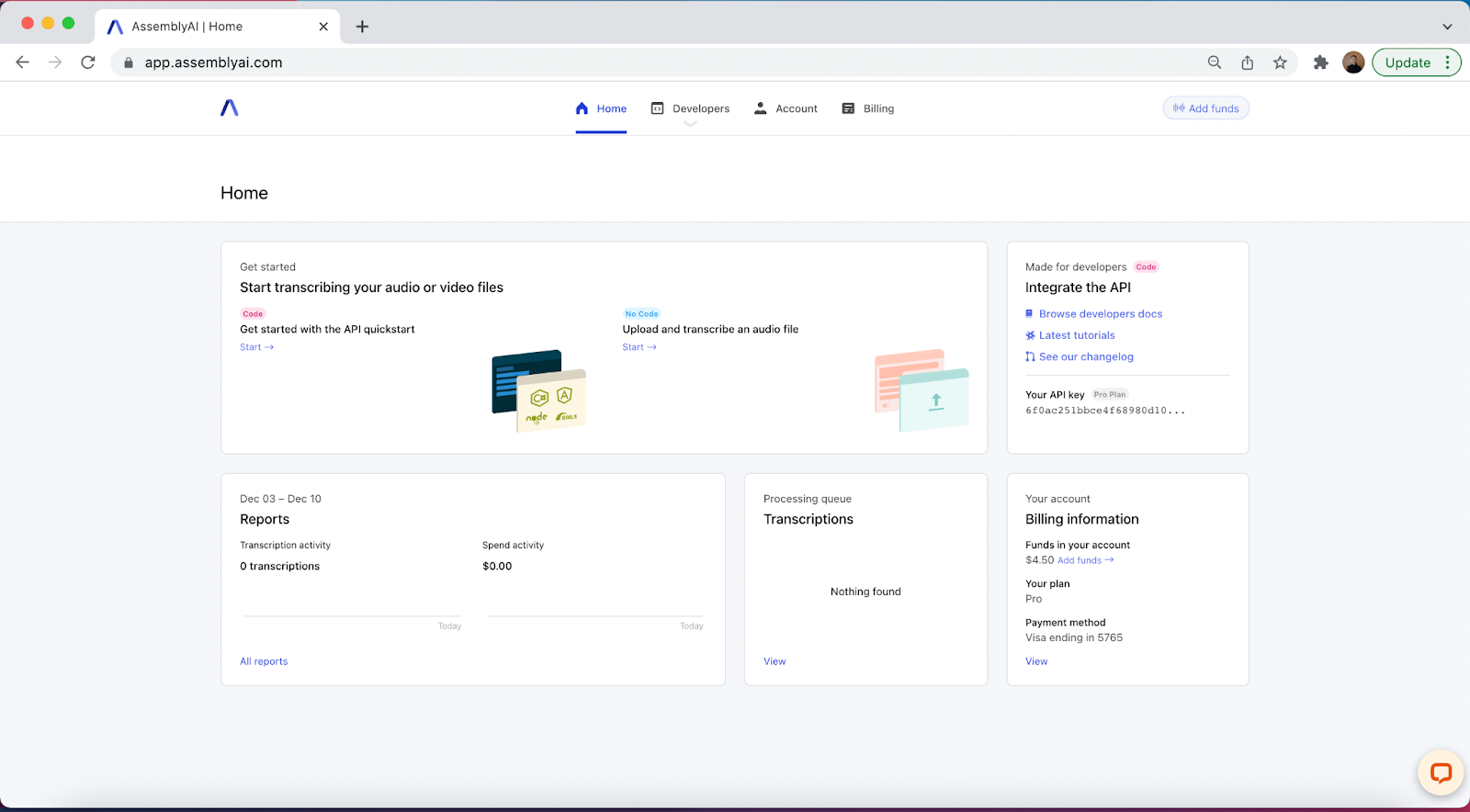
Here, you’ll get an overview of all of your AssemblyAI activities including transcriptions, integration assistance, reports, and billing information.
A few key features to note.
First, the main Get Started module is designed to be no code to get you started quickly. Simply click “start” and then drag and drop an audio file, select the features you would like to add to your transcription, and click “Start transcription.”


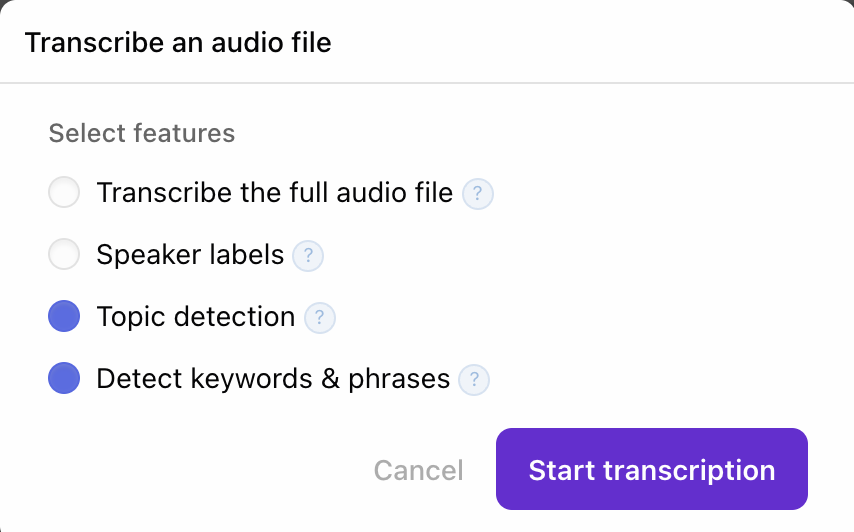
Once completed, you’ll receive an output that looks like this (will vary based on features selected above):
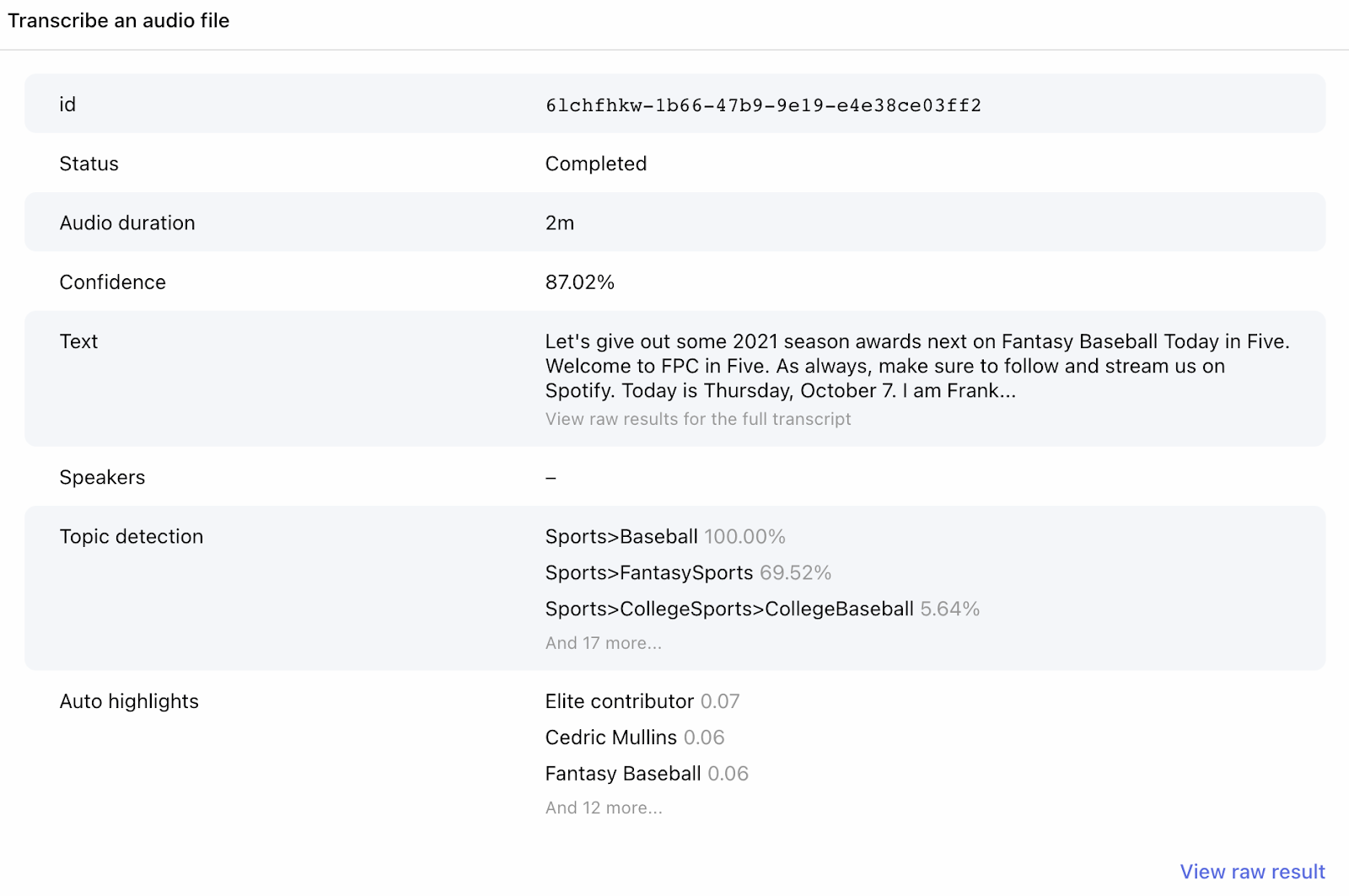
Click “View raw result” for the coded transcription:
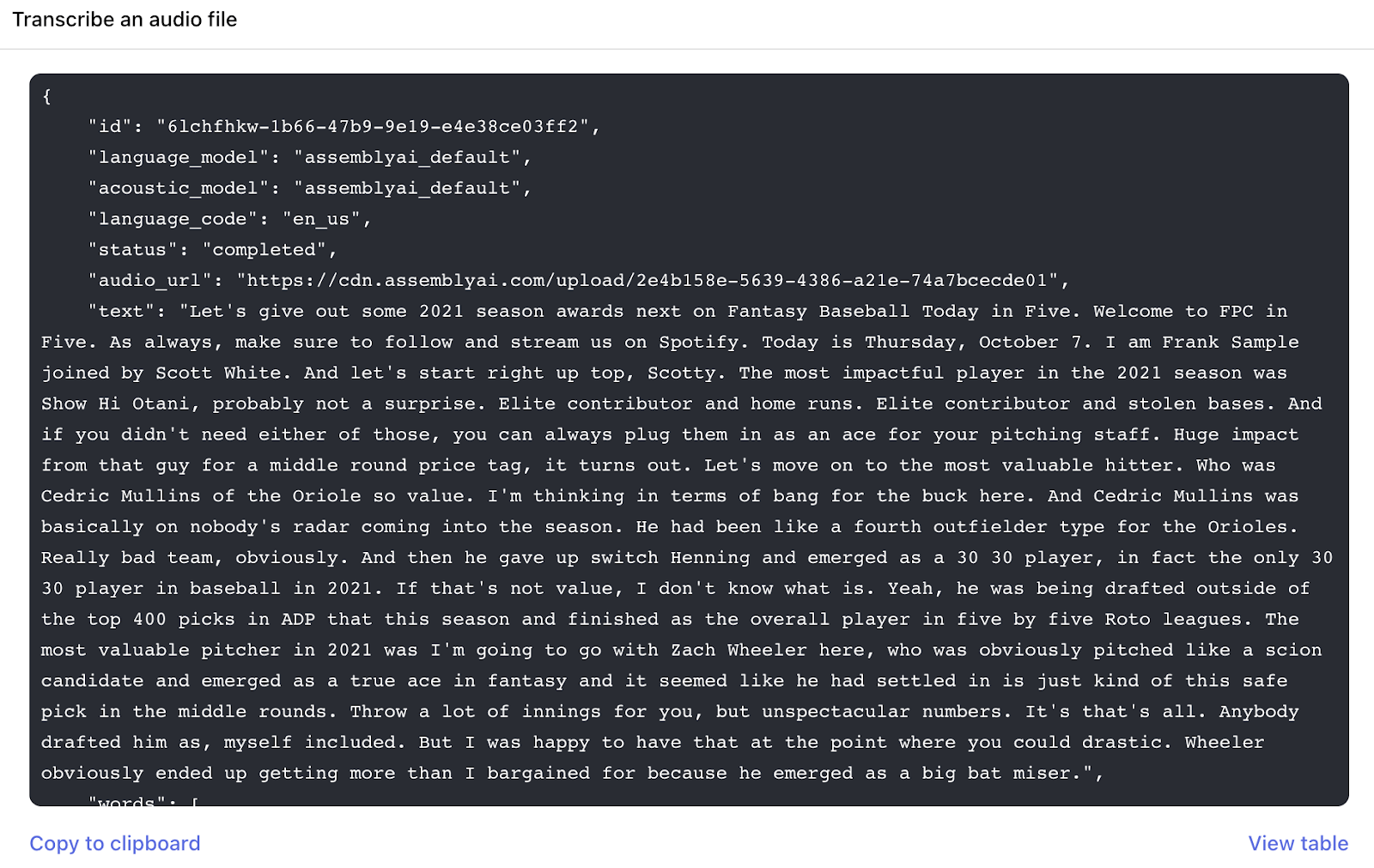
You’ll also receive a shareable link to make it easy to send the transcription to other members of your team. Or simply copy the transcription to your clipboard to save and share any way you like. If you want to come back to the transcription later, simply close out and the transcript will be automatically saved.
Under the integrations module, you’ll find links to developer docs, our latest tutorials, and our changelog (updated weekly). Also, note that your API key is partially hidden by default. This is a safety feature that lets you confidently share your dashboard without worry.
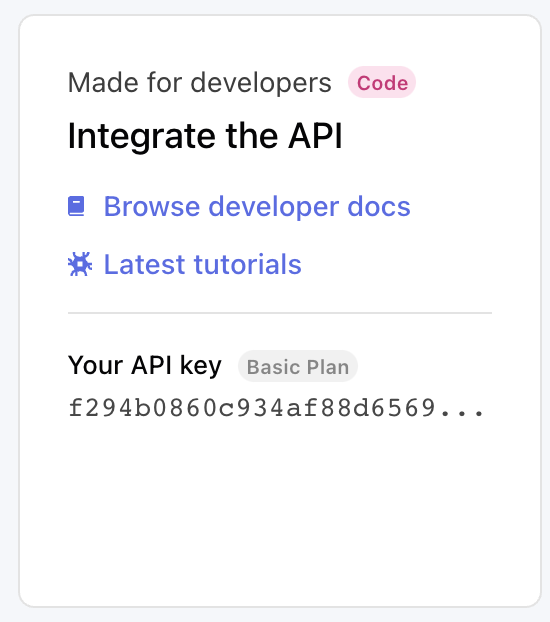
Under the Reports module, you’ll find your most recent transcription activity as well as recent spend for better visibility of your API usage.
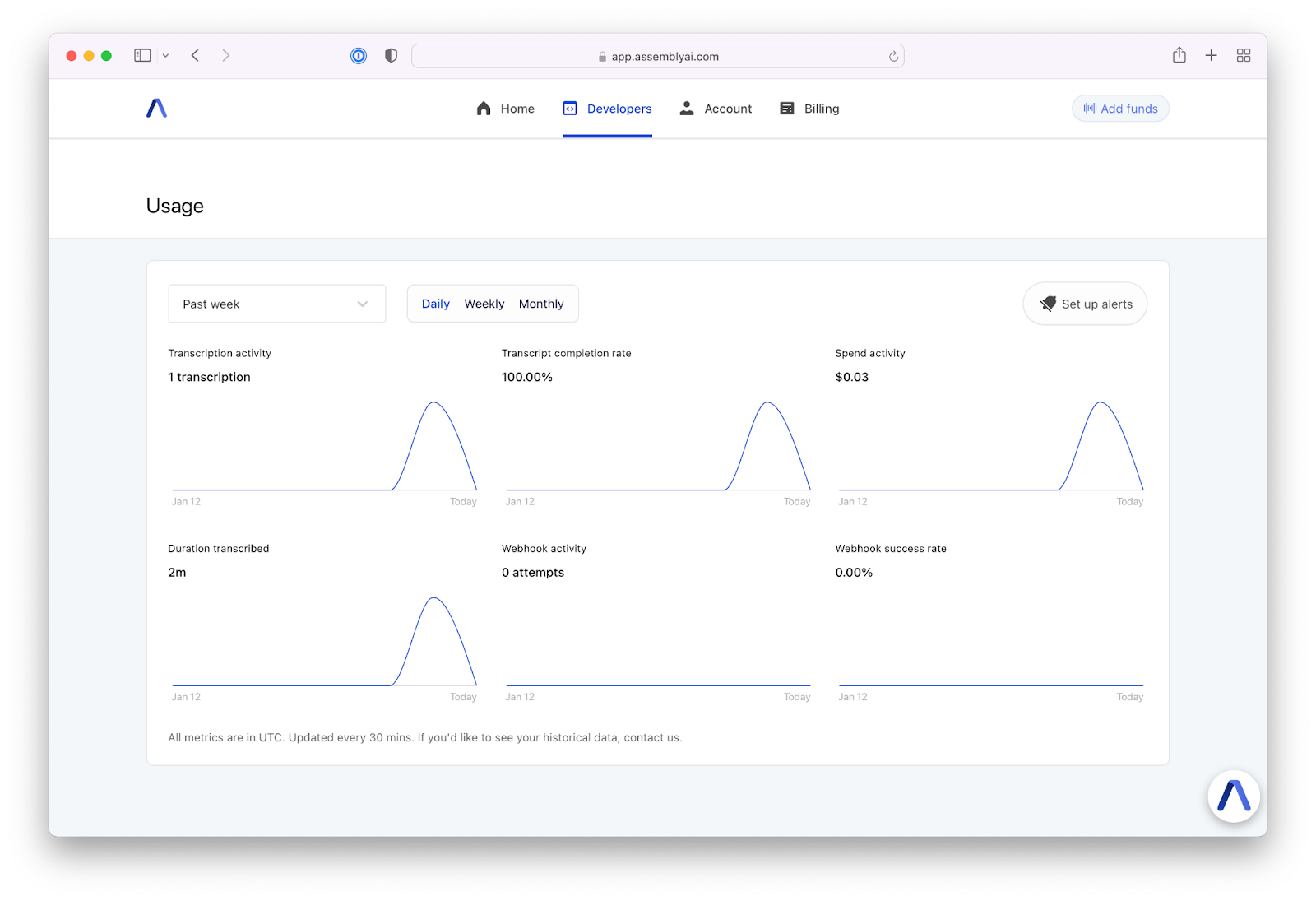
In the Transcriptions module, any audio or video file that is queued for transcription will be displayed.
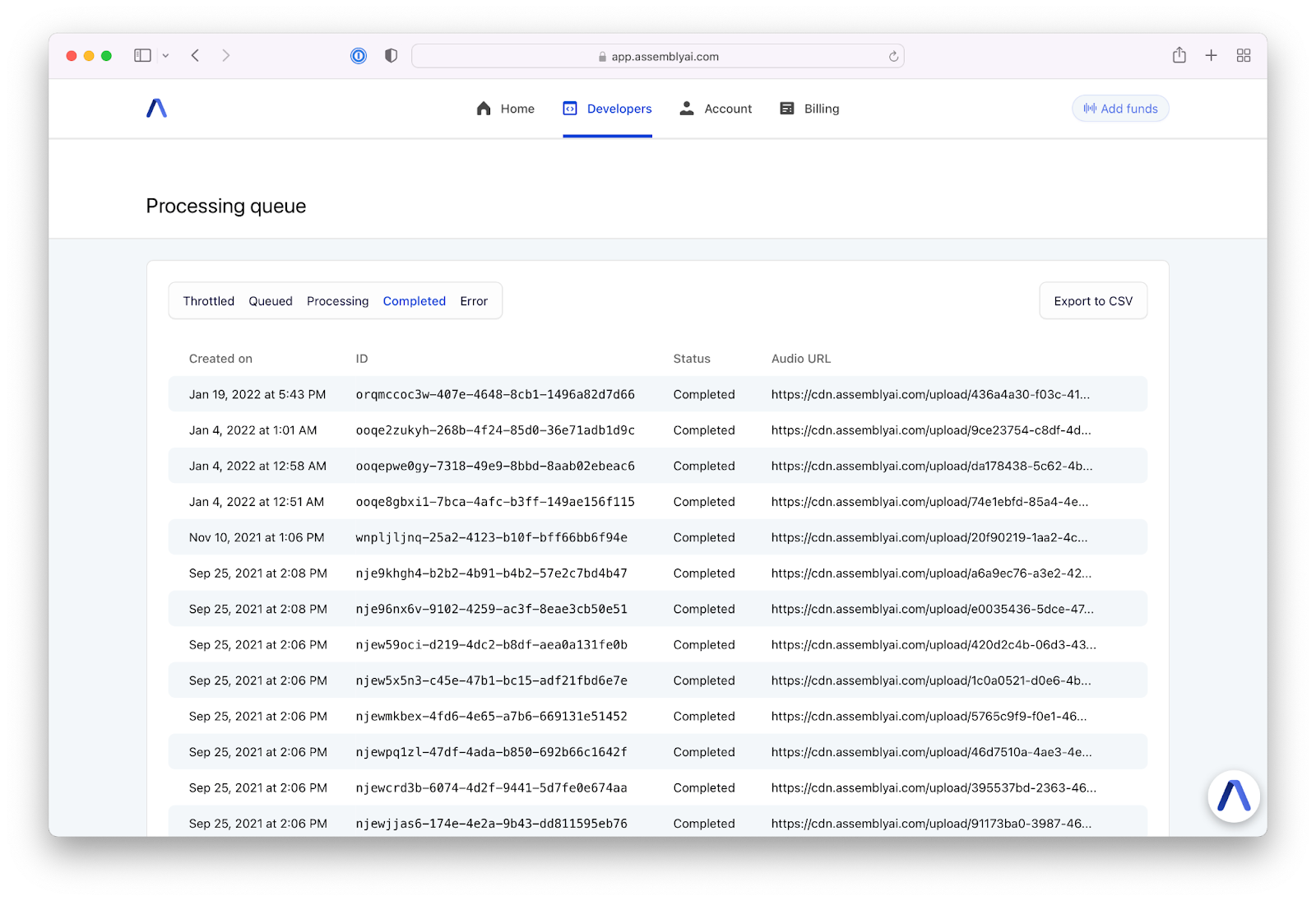
Finally, your account information is displayed in the Billing Information module. This includes your current funds, your current plan, and billing credit card.
Together, these main modules work to give you greater transparency and control over your AssemblyAI projects.
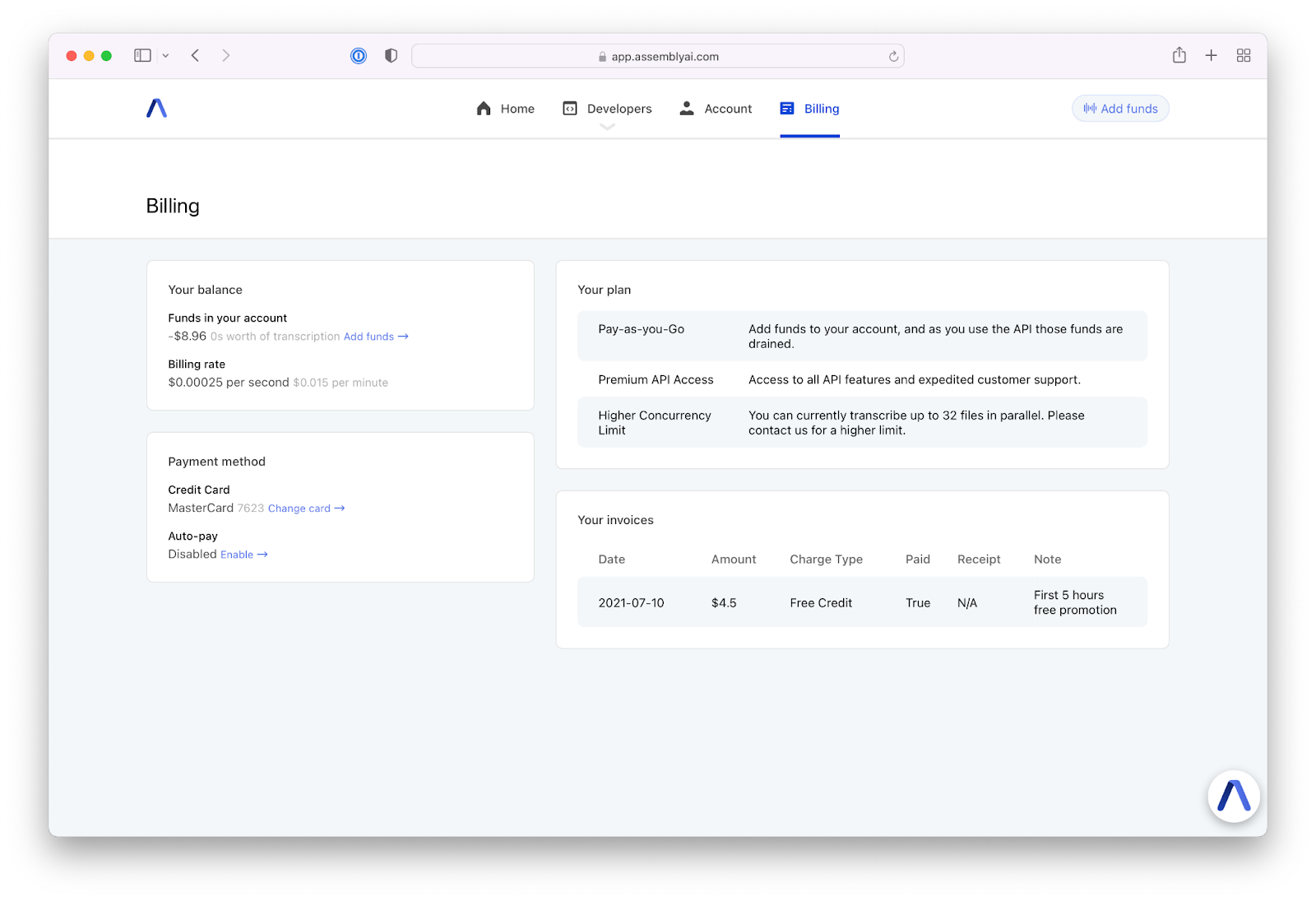
Tips and Tricks
Now that you understand how to use the basic dashboard modules, here are some of our favorite shortcuts and additional features to highlight.
The dropdown developer tab gives you quick access to a couple of key areas:
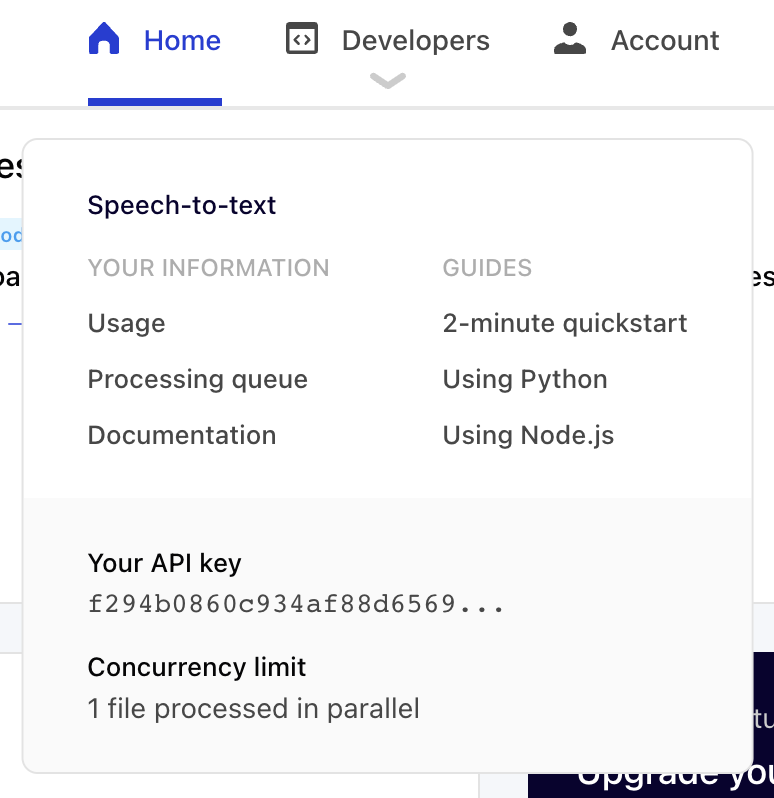
First, you’ll find quick links to our startup guides, including a 2-minute quickstart guide and Python and Node.js tutorials. These are all great references as you get started using AssemblyAI's APIs.
The Usage link, also under the Developer tab, takes you to six charts to help you visually track the following: transcription activity, transcript completion rate, spend activity, duration transcribed, webhook activity, and webhook success rate.
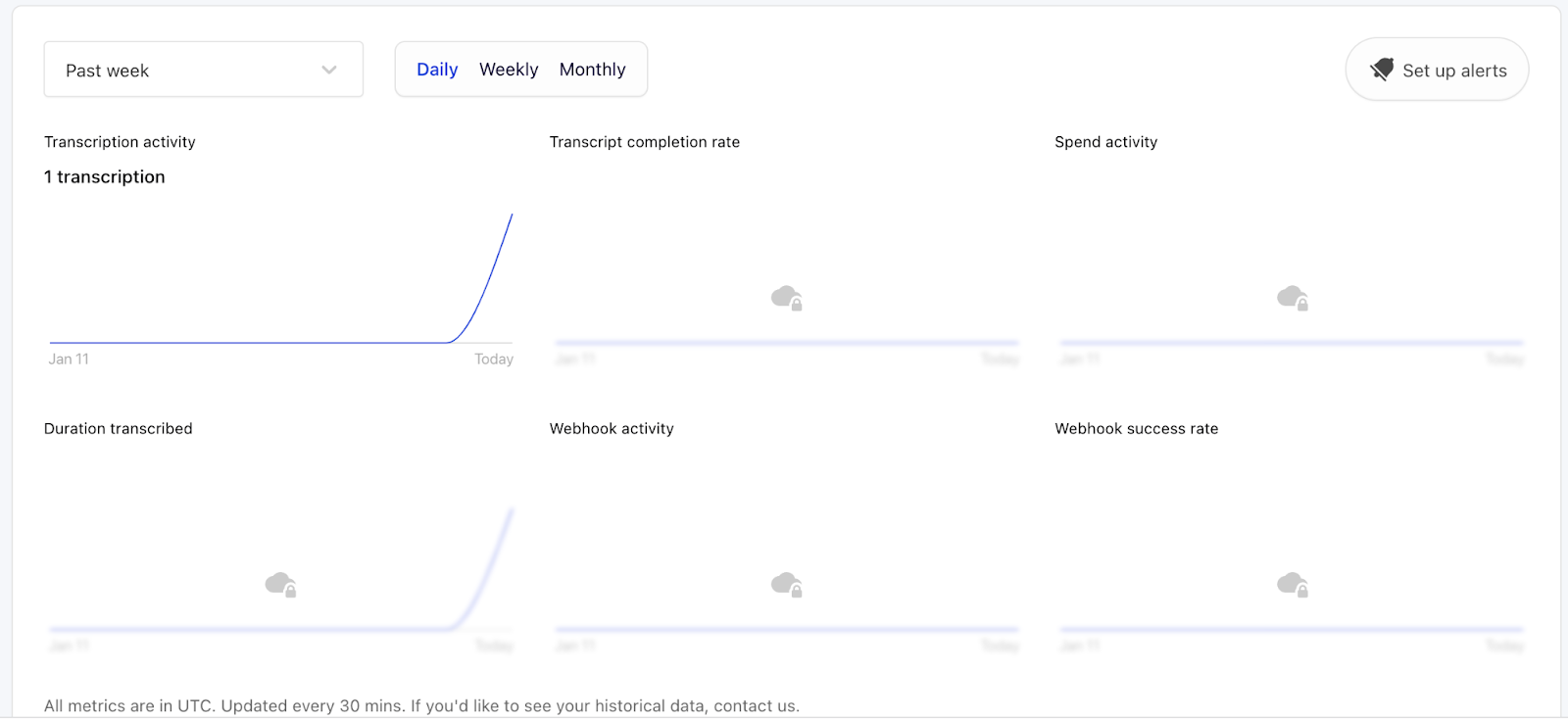
One of our favorite features on this chart is the Usage Alerts. Simply click “Set Up Alerts” in the upper righthand corner to set up an email notification if your account transcribes more than a set (A) dollar amount or (B) volume.

The Processing Queue link under the Developer tab lets you see the status of all of your transcriptions. You can also export your transcriptions to CSV here.
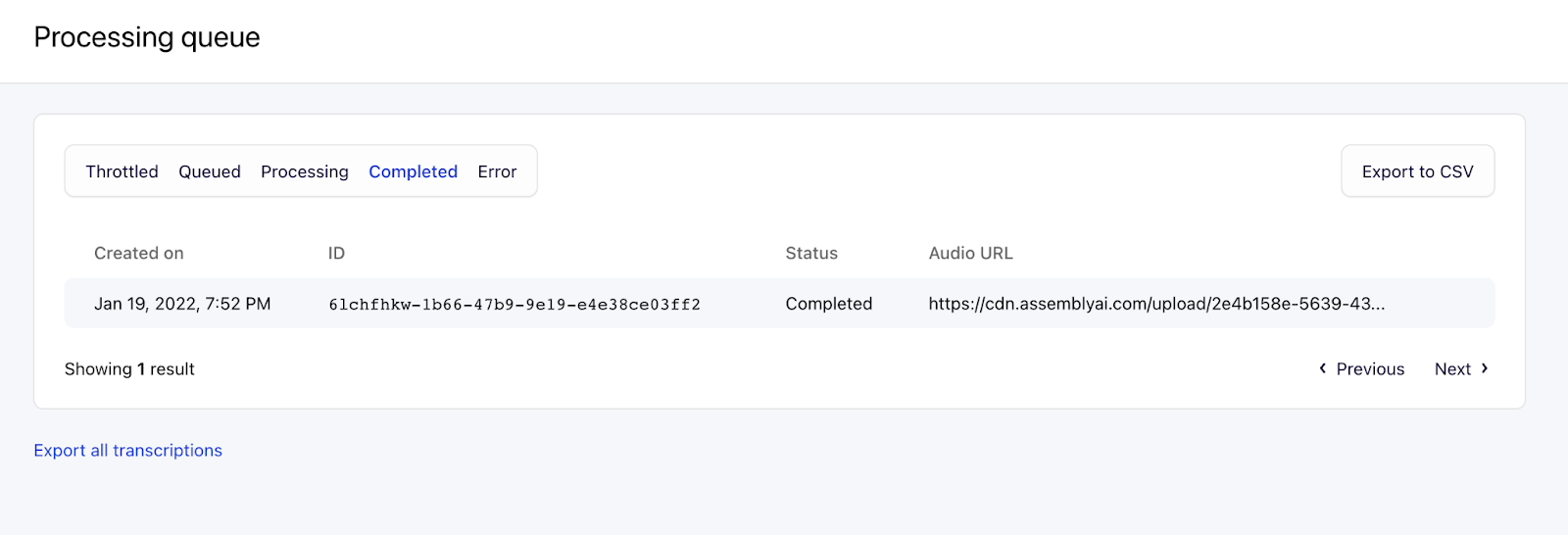
Under the Billing tab, you also have the option to set up an auto-reload for your account balance when it drops below a certain threshold.
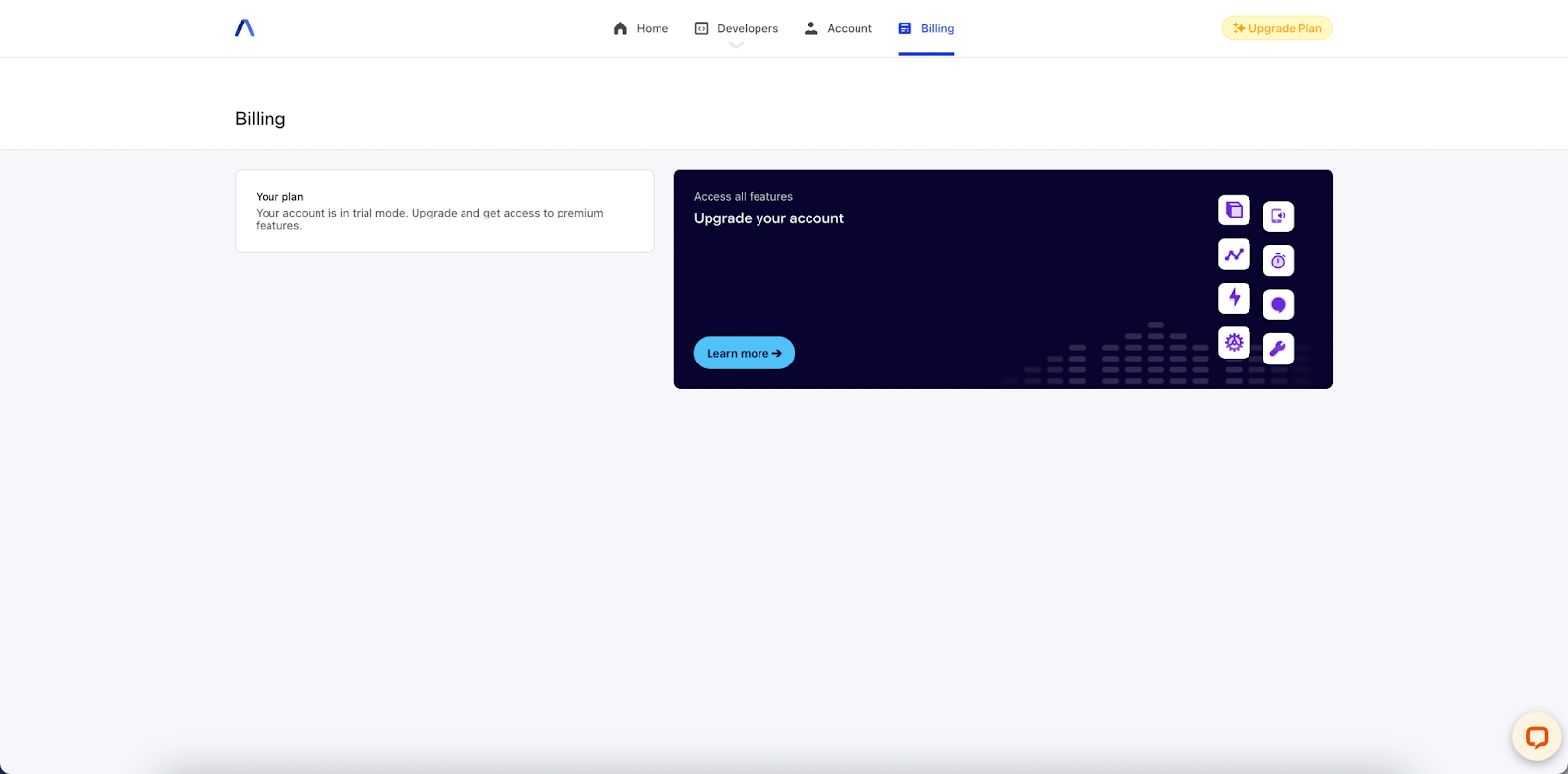
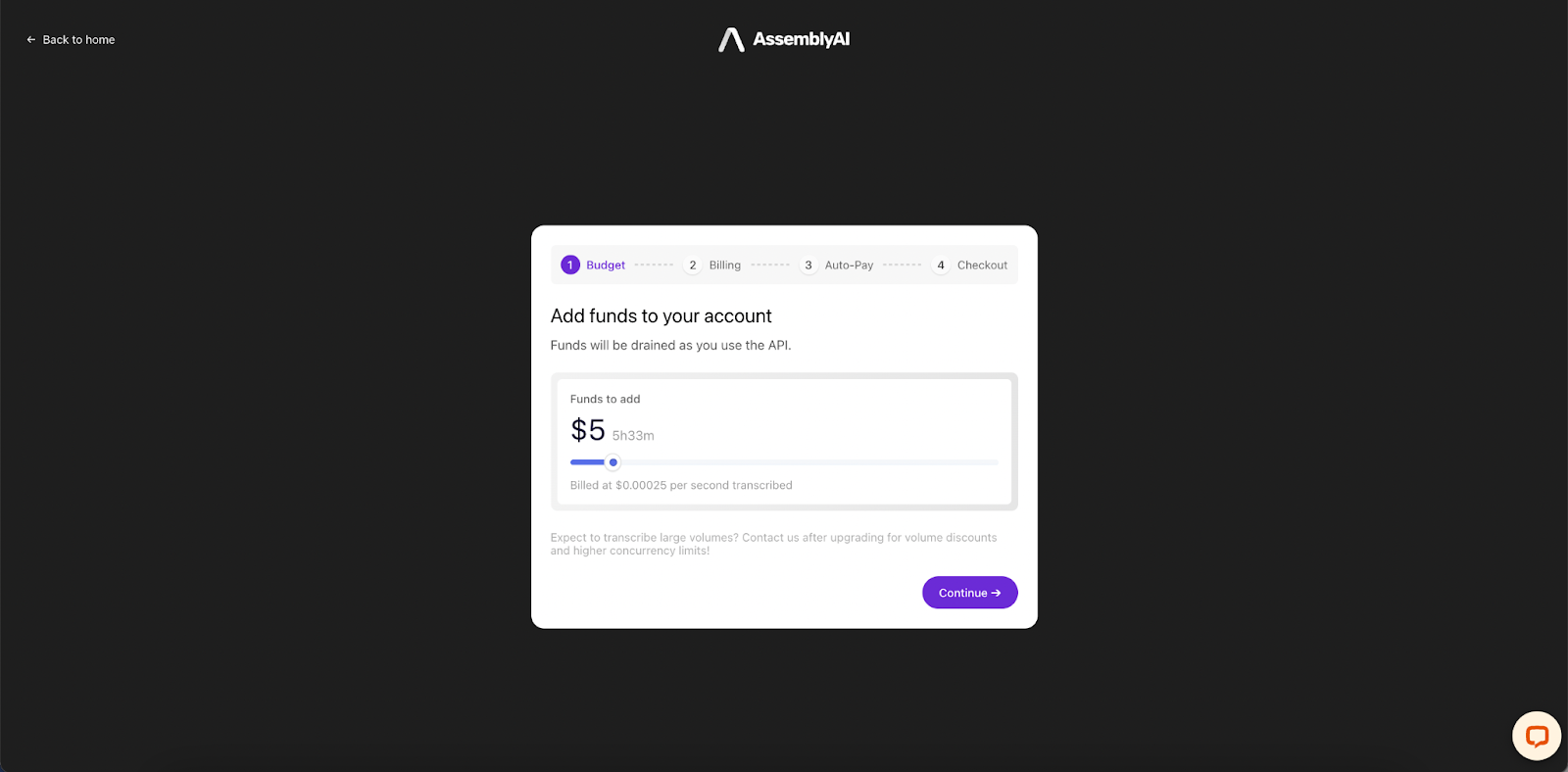
Note:
Auto-reload is only available for Pro Plan users. Our Pro Plan also unlocks access to real-time transcription, expedited support, our Audio Intelligence APIs, and the ability to transcribe up to 32 files in parallel.

Our Developer Dashboard is also optimized for mobile use, so you can easily do all of the above from your phone or other mobile devices.
A Community of AssemblyAI Developers
We’re incredibly grateful to our developers and are dedicated to helping you get the most out of our APIs. We’re also committed to fostering and growing our developer community and empowering you with access to educational content and model improvements. Join our Discord channel to get answers to questions, stay on top of the latest news, and become an integral part of this valued community.
Want to try AssemblyAI for free?
Get a Free API Key.
Lorem ipsum dolor sit amet, consectetur adipiscing elit, sed do eiusmod tempor incididunt ut labore et dolore magna aliqua. Ut enim ad minim veniam, quis nostrud exercitation ullamco laboris nisi ut aliquip ex ea commodo consequat. Duis aute irure dolor in reprehenderit in voluptate velit esse cillum dolore eu fugiat nulla pariatur.