Transcribe Google Drive Files
Step 1: Upload Your Audio File to Google Drive
- File Requirements: Ensure your audio file is smaller than 100MB, as files larger than this cannot be directly downloaded from Google Drive links.
- Uploading: Log into your Google Drive account and upload the audio file you want to use.
Step 2: Make Your File Publicly Accessible
- Right-Click on the uploaded file in Google Drive.
- Select ‘Get Link’.
- Change the setting from “Restricted” to “Anyone with the link”. This makes the file publicly accessible.
Step 3: Obtain the Downloadable URL
- Click on
Copy linkto copy your shared link. - Initially, the shared link will look something like this: https://drive.google.com/file/d/1YvY3gX-4ZwY7K4r3J0THKNTvvolB3D-S/view?usp=sharing.
- To make it a downloadable link, modify it to this format:
https://drive.google.com/u/0/uc?id=FILE_ID&export=download. - Example: If your shared link is
https://drive.google.com/file/d/1YvY3gX-4ZwY7K4r3J0THKNTvvolB3D-S/view?usp=sharing,
change it tohttps://drive.google.com/u/0/uc?id=1YvY3gX-4ZwY7K4r3J0THKNTvvolB3D-S&export=download.
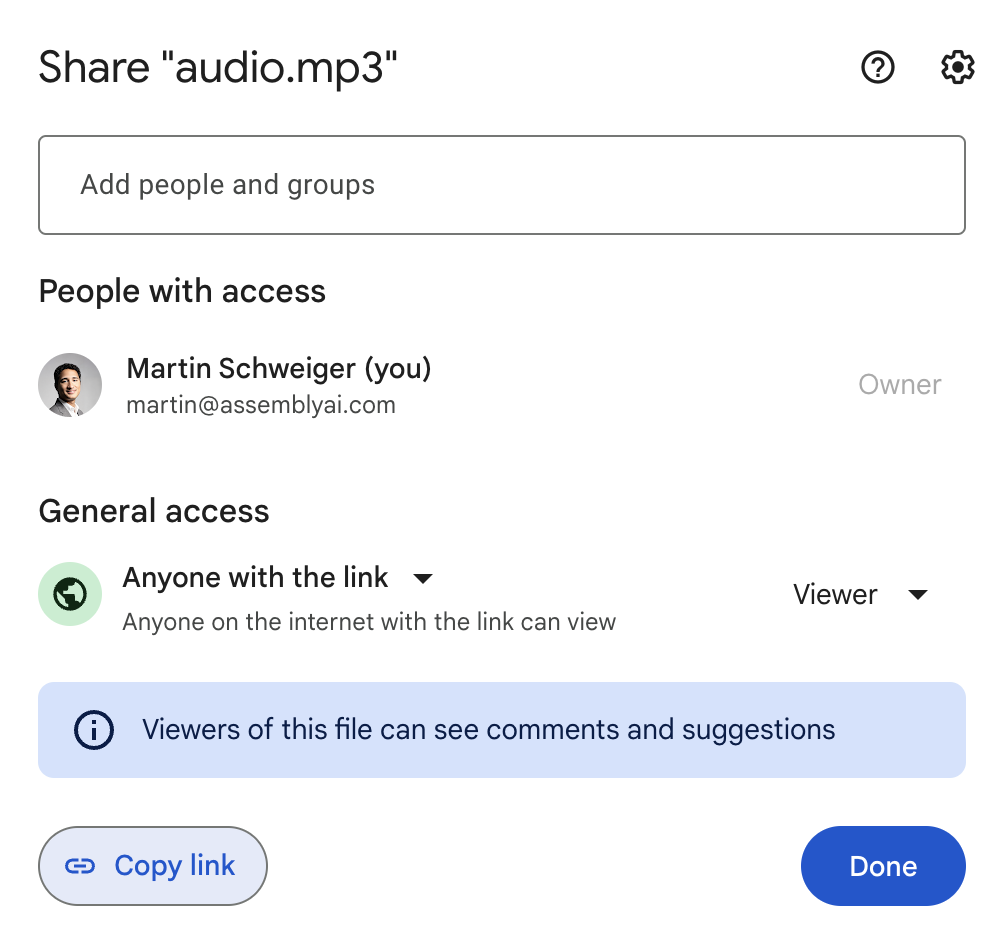
Step 4: Use the URL with AssemblyAI
- Now, you can use this downloadable link in your AssemblyAI API request. This URL directly points to your audio file, allowing AssemblyAI to access and process it.
Notes
- Security: Ensure that sharing your audio file publicly complies with your privacy and security policies.
- If you prefer not to share your file publicly, you can upload your file to our servers instead.
- File Format: Check that your audio file is in a format supported by AssemblyAI.