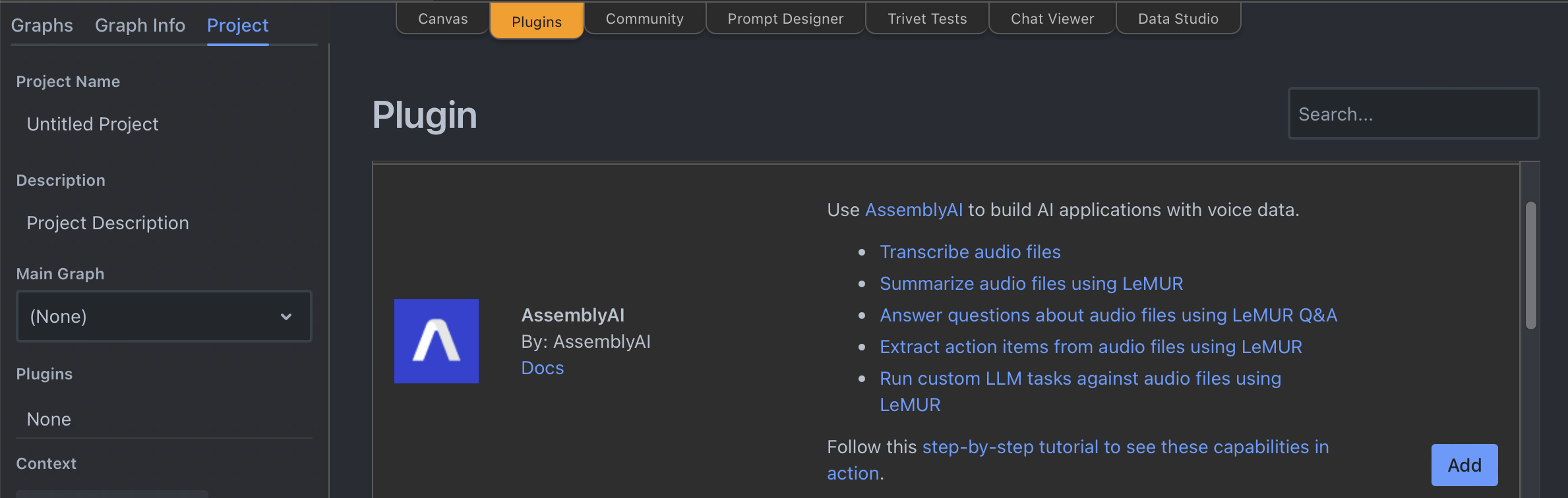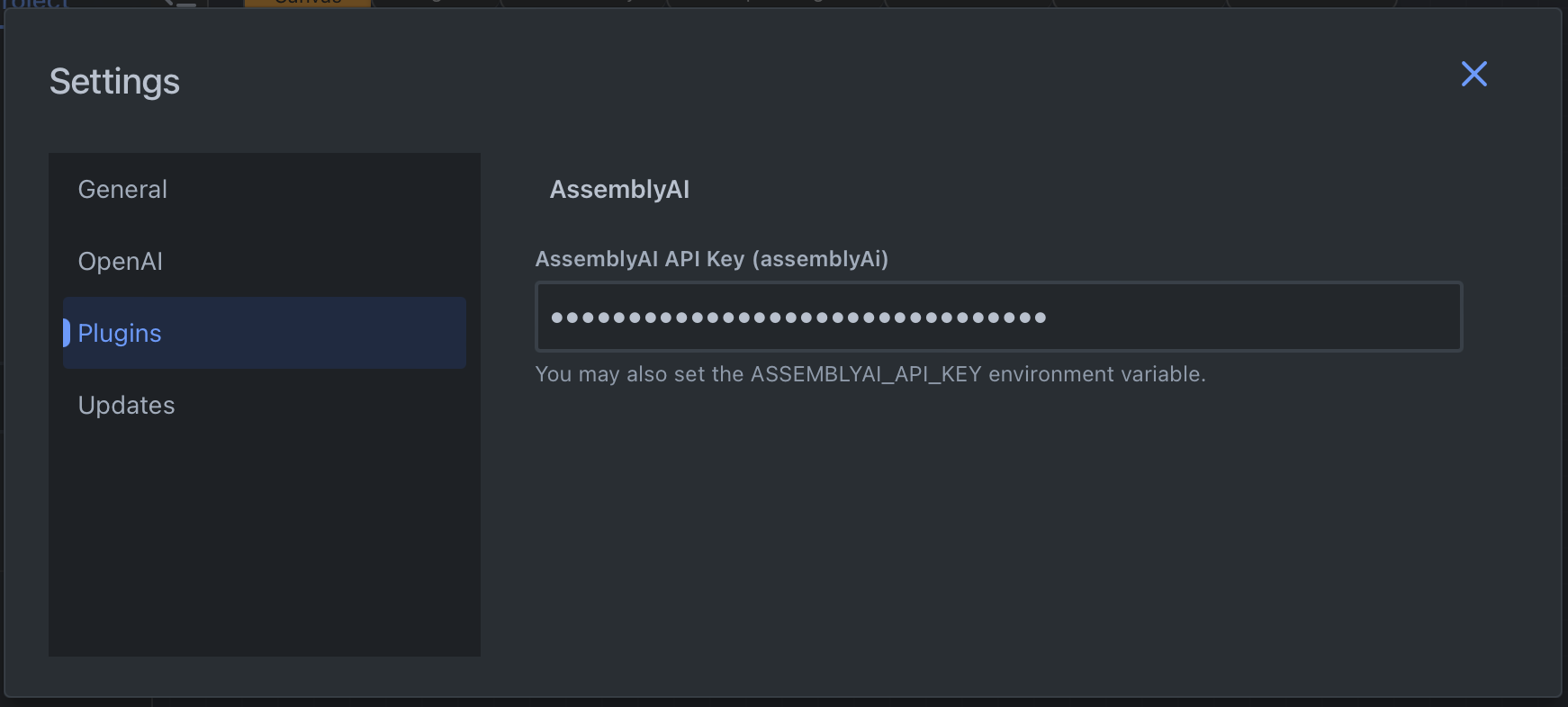AssemblyAI plugin for Rivet
Rivet is an open-source visual AI programming environment. Through a collaboration between AssemblyAI and Rivet, you can use AssemblyAI speech-to-text and LeMUR capabilities in Rivet.
Quickstart
Nodes
Transcribe Audio node
The Transcribe Audio node transcribes audio using the AssemblyAI API . It will return a transcript of the given audio source.
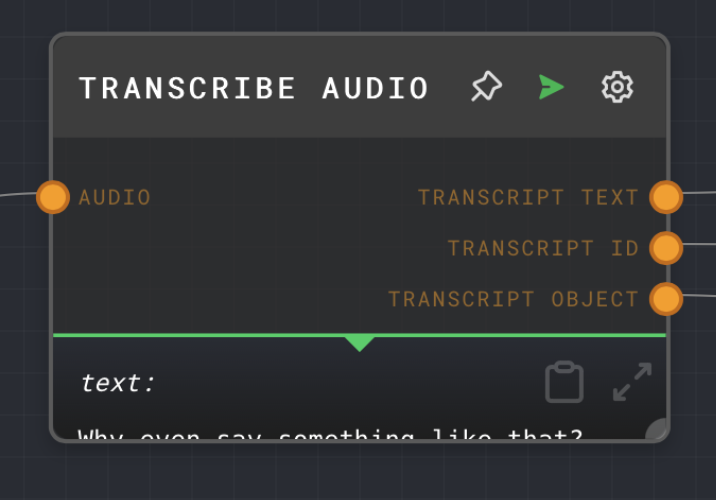
LeMUR nodes
LeMUR is a framework by AssemblyAI to process audio files with an LLM. The AssemblyAI plugin has a dedicated node for each LeMUR endpoint. Each node accepts Transcript IDs or Input Text as input which you can get from the Transcribe Audio node. Additional parameters are available as inputs and as node configuration. For more information what these parameters do, see LeMUR API reference.
LeMUR Summary node
The LeMUR Summary node uses LeMUR to summarize a given transcript.
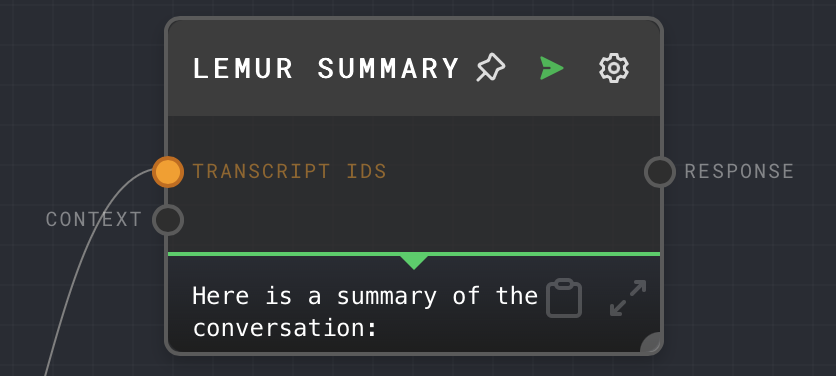
LeMUR Q&A node
LeMUR can generate answers from a transcript and questions.
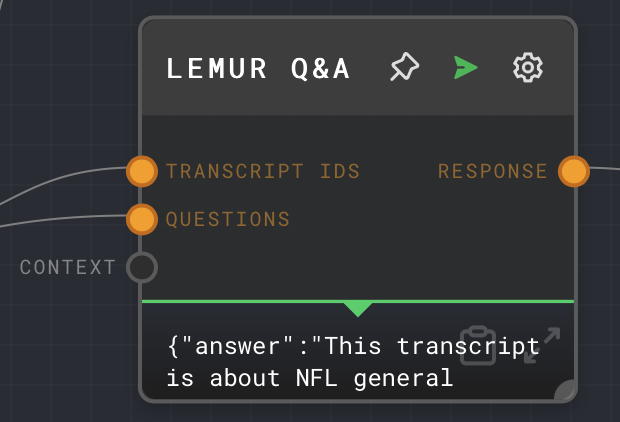
LeMUR Custom Task node
LeMUR can generate a response from a prompt and transcript.
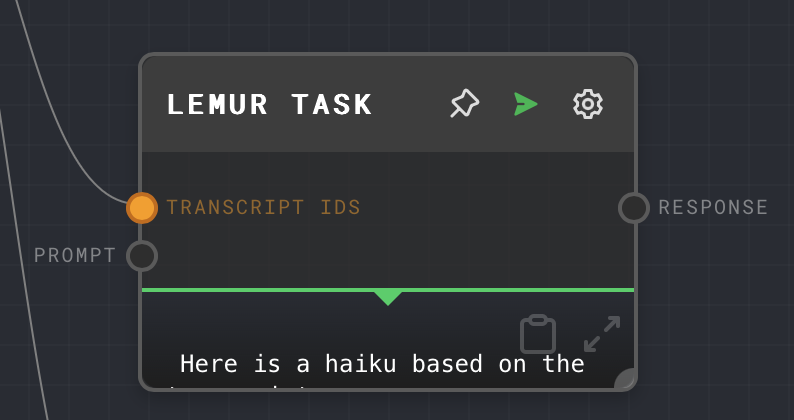
LeMUR Action Items node
The LeMUR Action Items node returns a list of action items from a meeting transcript.
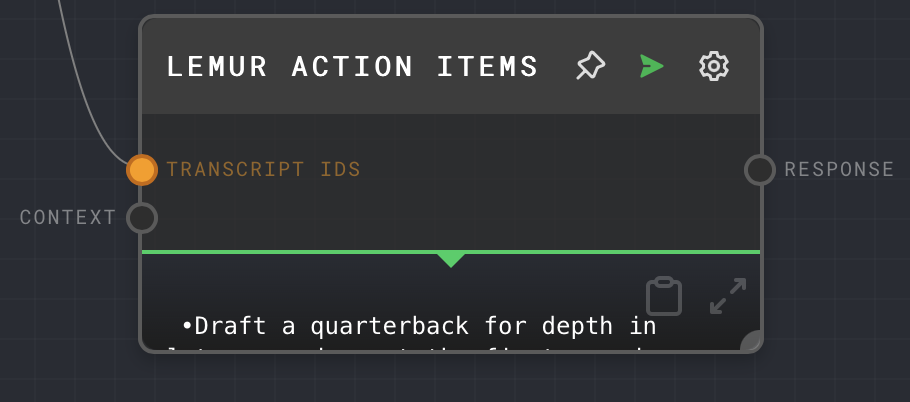
Additional resources
You can learn more about using Rivet with AssemblyAI in these resources: