Talk to ChatGPT on a Phone Call
Learn how to build a Speech AI app that lets you talk to ChatGPT over the phone.



The integration of voice communication and AI represents a big step forward in human-machine interaction that can potentially transform traditional methods of communication. For instance, in the context of a phone call, you no longer need another human to be present on the other end of the line. Instead, people can engage in natural, conversational interactions with AI systems. As this technology continues to evolve, the potential for voice-enabled AI applications also continues to grow, ranging from customer service bots to personal assistants and beyond.
This tutorial explains how to implement a voice call bot that enables conversations with ChatGPT over the phone. In particular, you'll use Twilio for telecommunication services and AssemblyAI for Speech-to-Text transcription.
Implementing a Voice Call Bot
In this tutorial, you'll implement a voice call bot using several technologies. Below is a brief overview of each technology and its role in the implementation:
- Twilio is a cloud communications platform that enables developers to add communication features to their applications through its API. Twilio allows the application to make and receive phone calls and provides a Text-To-Speech (TTS) service to convert ChatGPT's text responses into audible speech that the caller can hear.
- AssemblyAI provides speech AI technology that can transcribe audio to text with high accuracy. AssemblyAI will transcribe human speech from the phone call into text, which can then be used as input for ChatGPT to understand and respond to users.
- GPT-4 is an advanced Generative Pretrained Transformer (GPT) model developed by OpenAI. GPT-4 will act as the brain behind the application, processing the transcribed text from AssemblyAI and formulating responses.* Node.js is a JavaScript runtime. It allows you to build scalable network applications and will be used to create the backend server for handling calls and processing data.
- npm (Node Package Manager) is the default package manager for Node.js. It helps you manage and install dependencies required for your Node.js applications, including libraries for handling Twilio API, HTTP requests, and other necessary functionalities.
Twilio will receive the voice of a speaker and use TwiML instructions to forward this audio to your application. Your application will then send the audio to AssemblyAI, which transcribes the recording to text. The transcription is then sent to GPT-4 to generate a text response. Finally, the response is sent back to Twilio, where its TTS service converts the text into audible speech, which is delivered to the user over the phone.
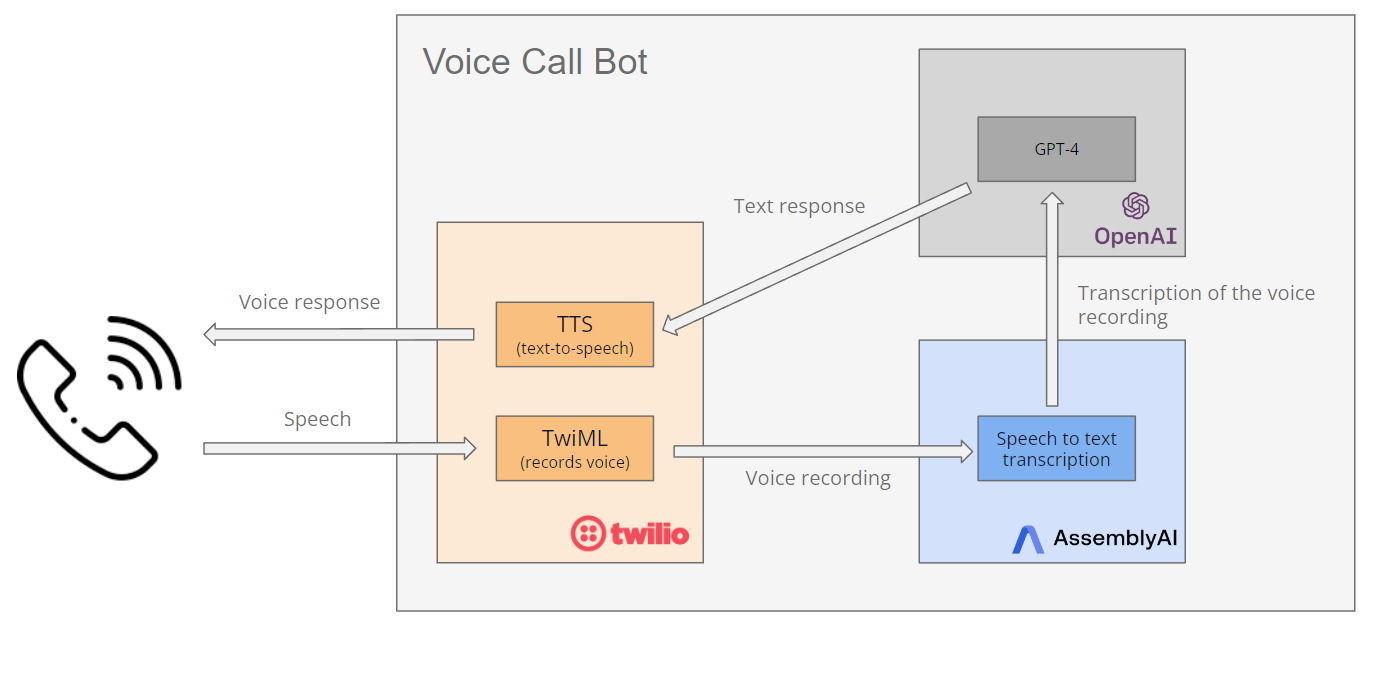
Setting Up the Development Environment
Before implementing the voice call bot, you need to set up the development environment. This involves installing Node.js and npm, setting up the project, and installing essential libraries and services for Twilio, OpenAI, and AssemblyAI.
Set Up Node.js and npm
Node.js is a runtime environment that allows you to run JavaScript on the server. npm is a package manager that comes bundled with Node.js and helps to manage the packages that the project requires.
To install Node.js and npm, visit the official Node.js website and download the installer for your operating system.
After the installation, open your terminal and type node -v and npm -v. This will verify that both Node.js and npm were successfully installed. You should see the version numbers of Node.js and npm displayed, confirming that they are ready for use. This tutorial uses the latest version of Node.js and npm. Ensure you have these installed on your system to follow along. You can download the latest LTS version of Node.js from the official website.
You also need to initialize a new Node.js project. Create a main folder for your project (voice-call-bot, for instance). Navigate to this folder and open a terminal. In the terminal, run the following command:
npm init -y
Open package.json and add "type": "module" to use ES modules.
Install Additional Libraries
Next, install some additional SDKs. The Twilio SDK is needed to interact with Twilio's APIs from the Node.js application. To respond to incoming calls, you'll need to set up an Express server. The AssemblyAI and OpenAI SDKs provide Streaming Speech-to-Text and let you use ChatGPT to generate responses.
Navigate to your Node.js project's directory, open a terminal, and run this command to install all required libraries in one go:
npm install twilio express openai assemblyai --save
Initialize a Twilio Project
A Twilio account is required for this tutorial. If you are new to Twilio, you'll need to sign up for a trial Twilio account to access the APIs and services (like making/receiving calls and text-to-speech) that will enable the voice call bot to communicate over the phone.
You'll also need a Twilio phone number to make and receive calls. Once you've registered for Twilio, you can use the trial budget of your Twilio account to purchase a phone number. To do so, open the Twilio console, then navigate to Phone Numbers > Manage > Active numbers > Buy a number:
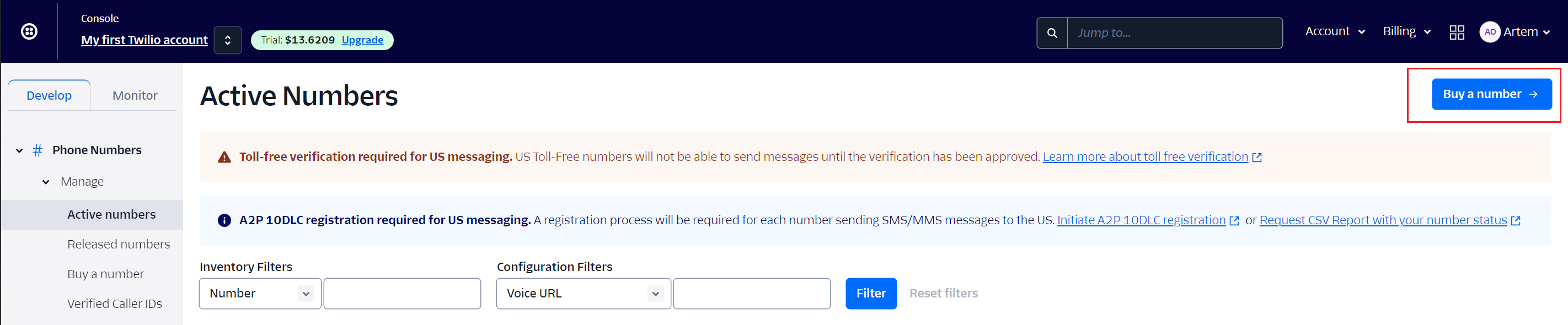
Obtain Twilio Credentials
To obtain your Twilio Account Sid and Auth Token, you'll need to sign up for or log into your account at the Twilio website. Once logged in, navigate to the Twilio Console Dashboard. Your Account SID is displayed prominently on the dashboard, and the Auth Token can be revealed by clicking the Show link in the API Credentials section.
Install ngrok
You'll also need to install ngrok, which you'll use to create a secure tunnel to your localhost. Twilio uses webhooks to communicate events, like incoming calls, to your application. ngrok allows you to expose your local development environment to the internet, making it possible for Twilio to send webhook requests directly to the application running on your local machine.
Sign up for a free ngrok account, then download the executable for your operating system and follow the instructions to install it.
Set Up AssemblyAI
AssemblyAI's API will transcribe the audio received from Twilio voice calls into text, which can then be used to generate responses through ChatGPT.
Register for AssemblyAI if you don't already have an account. Once you're logged in, you can find your API key in the dashboard; you'll need this to authenticate requests to the AssemblyAI APIs.
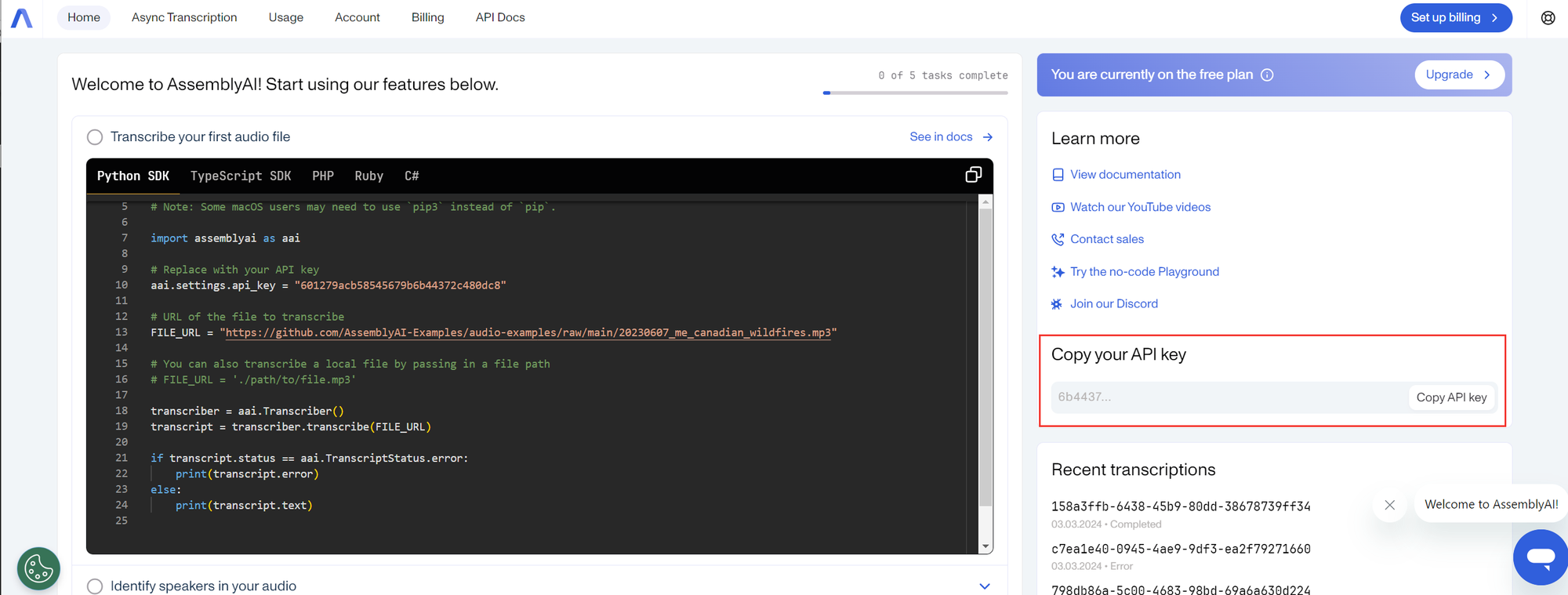
Set Up OpenAI
Connecting your voice call bot to GPT-4 enables it to understand and generate human-like responses based on the transcribed text from AssemblyAI. You'll need an API key from OpenAI, which is required to authenticate your requests to GPT-4. If you haven't already signed up, go ahead and create an OpenAI account. Once you're logged in, the API key can be created on the OpenAI platform.
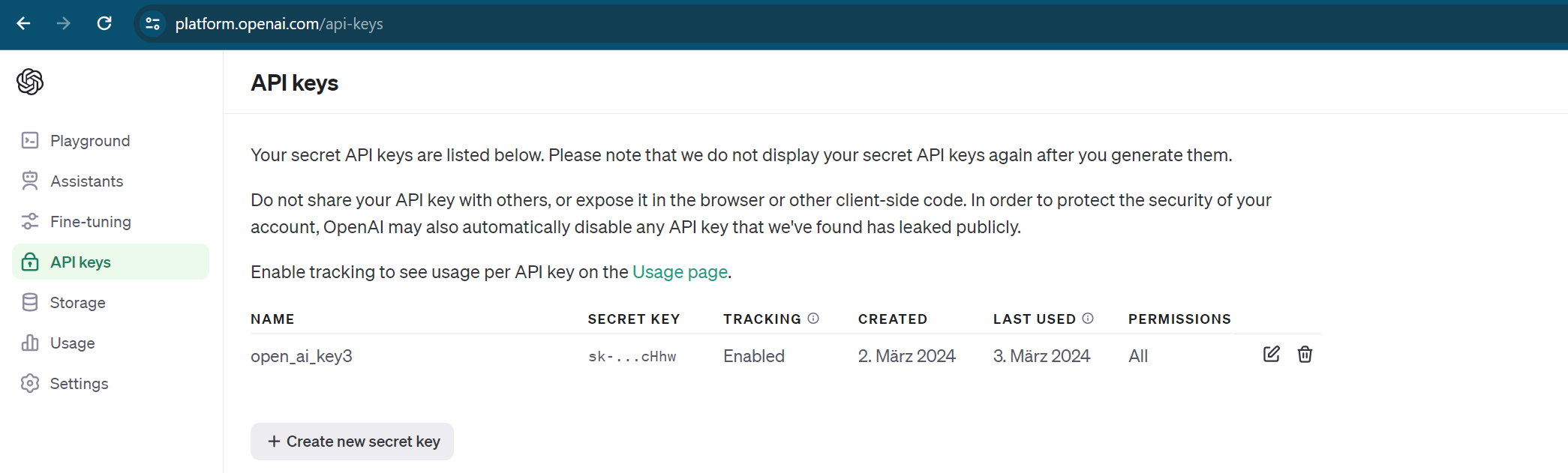
Manage API Keys
You need to ensure that you manage API keys securely to prevent unauthorized access and potential security vulnerabilities. Instead of embedding API keys directly in the code, a good practice is to store them in environment variables. You can do this in a Node.js project using a .env file. First, install the dotenv package in your Node.js project to load environment variables:
npm install dotenv --save
Next, create a .env file in the directory of your project and add your API keys there, like so:
OPENAI_API_KEY=<YOUR_OPENAI_API_KEY>
ASSEMBLYAI_API_KEY=<YOUR_ASSEMBLYAI_API_KEY>
TWILIO_ACCOUNT_SID=<YOUR_TWILIO_ACCOUNT_SID>
TWILIO_AUTH_TOKEN=<YOUR_TWILIO_AUTH_TOKEN>
Import the required libraries and initialize variables
In your project, create a new file (such as index.js). You need to set up the application with external services and libraries, including Twilio for voice communication, OpenAI for accessing AI models, and AssemblyAI for audio transcription.
Paste the following code into the index.js file to import all the necessary libraries:
import express from "express";import twilio from "twilio";const { VoiceResponse } = twilio.twiml;import OpenAI from "openai";import { AssemblyAI } from "assemblyai";// Load environment variables from .env fileimport "dotenv/config";const app = express();
app.use(express.urlencoded({ extended: false }));const openAiClient = new OpenAI({ apiKey: process.env.OPENAI_API_KEY });const assemblyAiClient = new AssemblyAI({
apiKey: process.env.ASSEMBLYAI_API_KEY,
});const twilioClient = twilio(
process.env.TWILIO_ACCOUNT_SID,
process.env.TWILIO_AUTH_TOKEN
);const chatHistories = {};
This code imports the express, twilio, openai, and assemblyai libraries. It also creates an Express application instance with const app = express();, which can define routes, middleware, and server settings. The line containing body-parser and app.use(express.urlencoded({ extended: false })); tells the Express application to use the body-parser middleware to parse URL-encoded bodies. The VoiceResponse component builds TwiML responses for handling voice calls.
Furthermore, the code also defines two constants that hold the API keys for OpenAI and AssemblyAI.
'chatHistories' stores the chat histories keyed by a unique identifier (eg, a call SID provided by Twilio). In a production application, you would store this in a datastore, but for the sake of this demo, you'll store it in memory.
Start ngrok
Open a new terminal and start ngrok to create a secure tunnel to the port of the application (eg 4000 if your application will run on port 4000). Then, run the following command in the terminal:
ngrok http 4000
Copy the ngrok HTTPS URL
After starting ngrok, it will display several lines of output in the terminal. Look for the line that begins with "Forwarding" and copy the HTTPS URL. This URL is the public address that ngrok created for your local server.
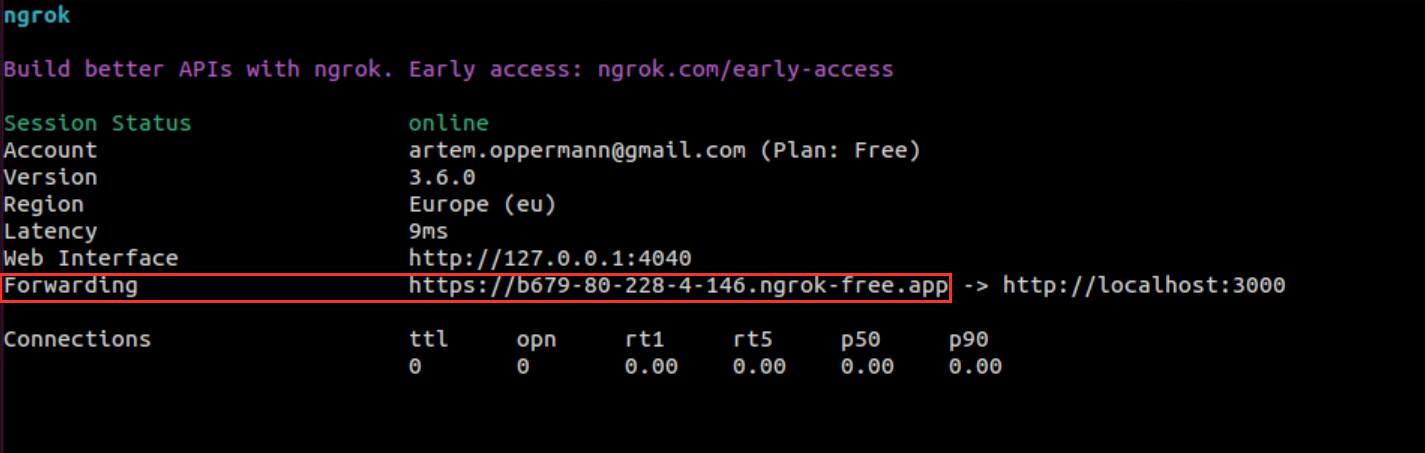
In index.js, add the ngrok URL that will be used later in the code:
const PUBLIC_URL = "<YOUR_NGROK_URL>";
Configure Twilio Webhook
Next, configure your Twilio webhook to set up Twilio to forward incoming voice calls to your application while enabling it to handle these calls according to your defined logic. To configure the webhook, log in to your Twilio account and navigate to the console. Go to Phone Numbers > Manage > Active numbers and select the phone number you're using for the voice call bot. In the phone number configuration, find the Voice Configuration section. Paste the ngrok HTTPS URL you copied into the A call comes in webhook URL field, followed by the endpoint your application uses to handle calls (eg https://yoursubdomain.ngrok.io/voice if the application expects incoming calls at the /voice endpoint).
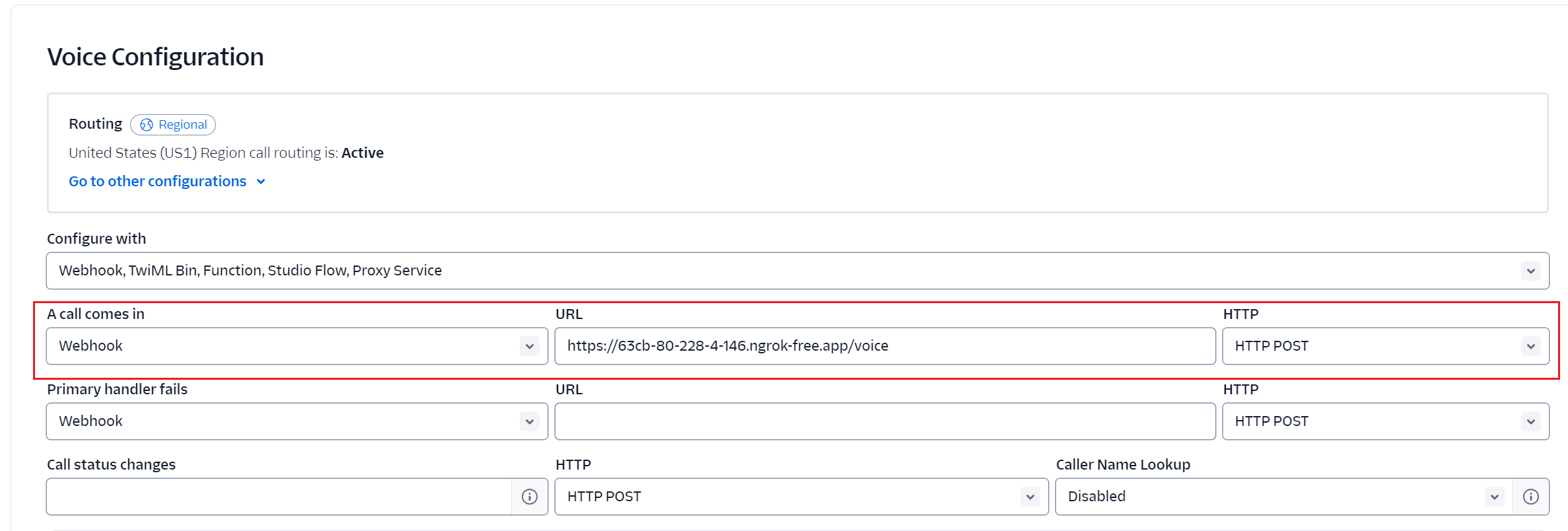
Integrate Twilio for Voice Calls and Text-to-Speech
Next, you'll define a route in the application to handle incoming voice calls via a POST request to the /voice endpoint. The app uses Twilio's VoiceResponse class to control the call flow and provide instructions to the caller.
Paste the code below into the index.js file to define the route:
// Define the route for incoming voice calls
app.post("/voice", (req, res) => {
const callSid = req.body.CallSid;
chatHistories[callSid] = [];
const twiml = new VoiceResponse();
twiml.say("Please say something after the beep, and I will transcribe it.");
// Record the caller's speech and send the recording to a webhook endpoint for processing
twiml.record({
timeout: 5,
transcribe: false, // Use AssemblyAI for transcription
action: "/recording-done",
recordingStatusCallback: "/recording", // Specify the route to handle the recording
recordingStatusCallbackEvent: ["completed"],
recordingStatusCallbackMethod: "POST",
});
res.writeHead(200, { "Content-Type": "text/xml" });
res.end(twiml.toString());
});
When a caller reaches this endpoint, the code assigns an empty array to a key in the chatHistories object, using callSid from the request body as the key to track the chat history of a specific phone call session. Then, a new instance of VoiceResponse is created. This object is used to generate TwiML. The twiml.say method is used to instruct Twilio to play a message to the caller. In this case, the message is "Please say something after the beep, and I will transcribe it." This guides the caller on what to do next. The twiml.record method configures Twilio to record the caller's speech. The following options are passed to record:
timeout: 5means the recording will end if there is silence for 5 seconds.transcribe: falseindicates that Twilio's automatic transcription is not used. The intention here is to use AssemblyAI for transcription instead.action: '/recording-done'specifies the route that Twilio should request once the recording is complete. This route will be responsible for sending a response to the caller while the recording is being processed. Note that although this route is called after the recording is complete, the recording file may not yet be available. That’s why therecordingStatusCallbackparameter is used for a more accurate callback.recordingStatusCallback: '/recording',recordingStatusCallbackEvent: ['completed'], andrecordingStatusCallbackMethod: 'POST'specifies the route that will be requested after the recording is completed and the recording file is available. This route will start the processing.
Integrate AssemblyAI for Speech-to-Text
You'll now implement a new route (/recording) in the application to handle the callback from Twilio after a voice recording is complete. In this route, you'll manage the process of converting voice calls to text. While the actual implementation of the GPT-4 connection is covered later, you'll first set up the foundation for later interaction with ChatGPT to generate responses based on the transcribed text, then address how to handle these responses.
Copy the code snippet below and paste it into the existing index.js file:
app.post("/recording", (req, res) => {
const callSid = req.body.CallSid;
const recordingUrl = req.body.RecordingUrl;
res.status(200).end();
// Start asynchronous processing
processRecording(callSid, recordingUrl);
});
app.post("/recording-done", (req, res) => {
const twiml = new VoiceResponse();
twiml.say("Processing your request, please hold.");
twiml.redirect("/enqueue");
res.writeHead(200, { "Content-Type": "text/xml" });
res.end(twiml.toString());
});
app.post("/wait", (req, res) => {
const twiml = new VoiceResponse();
twiml.pause({ length: 1 });
res.writeHead(200, { "Content-Type": "text/xml" });
res.end(twiml.toString());
});
app.post("/enqueue", (req, res) => {
const twiml = new VoiceResponse();
twiml.enqueue(
{
waitUrl: "/wait",
},
"wait-for-assistant-queue"
);
res.writeHead(200, { "Content-Type": "text/xml" });
res.end(twiml.toString());
});async function processRecording(callSid, recordingUrl) {
const params = { audio: recordingUrl + ".mp3" };
try {
const transcript = await assemblyAiClient.transcripts.transcribe(params);
const gpt4Response = await generateResponse(transcript.text, callSid);
const twiml = new VoiceResponse();
twiml.say(gpt4Response);
twiml.say("Press 1 to speak again, or any other key to end the call.");
twiml.gather({
numDigits: 1,
action: PUBLIC_URL + "/followup",
method: "POST",
});
// Redirect to update the call with new instructions
await twilioClient.calls(callSid).update({ twiml: twiml.toString() });
} catch (error) {
console.error("Failed to process recording", error);
}
}
app.post("/followup", (req, res) => {
const twiml = new VoiceResponse();
if (req.body.Digits === "1") {
twiml.redirect("/voice");
} else {
twiml.say("Thank you for using our service. Goodbye!");
twiml.hangup();
}
res.writeHead(200, { "Content-Type": "text/xml" });
res.end(twiml.toString());
});
The recording route extracts the URL of the voice recording from the request body sent by Twilio, which contains the audio file of the recorded call. It then calls the processRecording function to asynchronously process the recording.
The /recording-done endpoint redirects the call to the /enqueue route, which queues the call using the /wait route. The /wait route simply pauses the call for 1 second. This route is repeatedly called by the enqueue verb, which keeps the call connected while the processRecording function finishes.
The processRecording function creates an instance of the AssemblyAI client using an API key, preparing it to make requests for audio transcription. The transcribe method sends the recording URL to AssemblyAI for transcription by passing it as a parameter. AssemblyAI processes the audio and returns the transcription text. The transcribed text is then sent to the function generateResponse (described in the next section), which queries GPT-4 to generate a relevant response based on the transcription. Following that, Twilio's VoiceResponse is used to create a TwiML response that instructs Twilio to say the response generated by GPT-4 back to the caller using text-to-speech.
After delivering the response, the application uses Twilio's gather method to ask the user to press '1' to continue the conversation or any other key to end the call. This input is then processed in the /followup endpoint. If the user presses '1', the application restarts the interaction by redirecting to the /voice endpoint. If any other key is pressed, the application thanks the user and ends the call with the hangup() method.
By default, Twilio’s call recordings are protected by HTTP basic authentication, which may prevent AssemblyAI from accessing them. Turn the HTTP basic authentication off by going to Voice > Settings > General from the Twilio dashboard and selecting "Disabled" under "HTTP Basic Authentication for media access."
Prompt GPT-4
You'll now implement a function to interact with the OpenAI GPT-4 model via the OpenAI API to send text to GPT-4 and receive a generated text response based on the provided input. Extend the index.js file with the code below:
async function generateResponse(text, callSid) {
const messages = chatHistories[callSid].map((msg) => ({
role: msg.role,
content: msg.content,
}));
messages.push({ role: "user", content: text });
try {
const completion = await openAiClient.chat.completions.create({
model: "gpt-4",
messages: messages,
});
const response = completion.choices[0].message.content;
chatHistories[callSid].push({ role: "user", content: text });
chatHistories[callSid].push({ role: "assistant", content: response });
return response;
} catch (error) {
console.error("Error querying GPT-4", error);
return "I'm sorry, but I couldn't process your request.";
}
}
This function initializes the OpenAI SDK with an API key, allowing the application to authenticate and interact with OpenAI's services. After that, it makes an asynchronous call to the openai.chat.completions.create method. This method sends a request to the OpenAI API, asking the AI to produce a response that is contextually aligned with the input, effectively generating a coherent and contextually relevant text completion. The method takes an object as an argument, specifying the model ("gpt-4") and an array of messages. Each message is an object containing a role (set to "user" for this request) and the content, which is the text provided as an argument to the generateResponse function. This text represents the caller's transcribed voice message. If the API call is successful, the function extracts the first completion message from the response (completion.choices[0].message.content) and returns it. This is the generated text based on the input provided to the GPT-4 model.
Furthermore, the function utilizes the chatHistories object to maintain a contextual conversation history for each unique call session identified by a sessionId. Within this function, each new user input and the subsequent AI response to the session's history is appended to the history object chatHistories. The entire conversation history stored in the chatHistories object for the current session is retrieved and sent as a sequence of messages to the GPT-4 model. This process ensures that GPT-4 has the full context of the conversation, allowing it to generate more relevant and coherent responses that are consistent with the prior dialogue.
Starting the Server
You can now finish the setup of the application by extending the index.js file with the functionality to start the server. To allow the application to listen for incoming requests on a specified port, copy and paste the code below into the end of the index.js file:
const PORT = 4000;// Start the Express server
app.listen(PORT, () => {
console.log(`Server running on port ${PORT}`);
});
This code instructs the application to start listening to the port defined by the PORT variable, which is set to 4000. This makes the application ready to accept incoming HTTP requests on this port. While this example uses port 4000, you can adjust the PORT variable to accommodate different environments or requirements.
Testing the Application
To test your voice call bot, you need to create a secure tunnel to your local server so Twilio can interact with the application running on your local machine. You can do this by following the steps below.
Start Your Node.js Application
First, ensure your voice call bot application is running locally. Open a terminal in the directory of the Node.js project and start the application by running the following command:
node index.js
Test the Application
You're finally ready to test your voice call bot. Use a phone to call the Twilio phone number you configured. Your call will be routed through Twilio to your local server via the ngrok tunnel. You can speak to the voice call bot by asking it a question. If the application works, you'll hear the answer to this question over your phone.
Conclusion
In this tutorial, you learned how to create a voice call bot using Twilio for voice communication, AssemblyAI for speech-to-text transcription, and OpenAI's GPT-4 for generating human-like text responses. In particular, you saw how these technologies can be integrated to build an application that can interact with users through voice calls, understand their spoken queries, and respond in a conversational manner. This tutorial could be an entry point for building more advanced applications for human-machine interactions, ranging from customer service to interactive voice surveys.
By focusing on building AI models designed to transcribe and understand human speech, AssemblyAI provides high-accuracy transcription services. Its technology enables developers to convert speech to text in real time, which makes it possible to create applications that can interact with users in a natural and intuitive way. If you're interested in exploring AssemblyAI and how it can be integrated, check out the official AssemblyAI docs for more information.
Lorem ipsum dolor sit amet, consectetur adipiscing elit, sed do eiusmod tempor incididunt ut labore et dolore magna aliqua. Ut enim ad minim veniam, quis nostrud exercitation ullamco laboris nisi ut aliquip ex ea commodo consequat. Duis aute irure dolor in reprehenderit in voluptate velit esse cillum dolore eu fugiat nulla pariatur.






